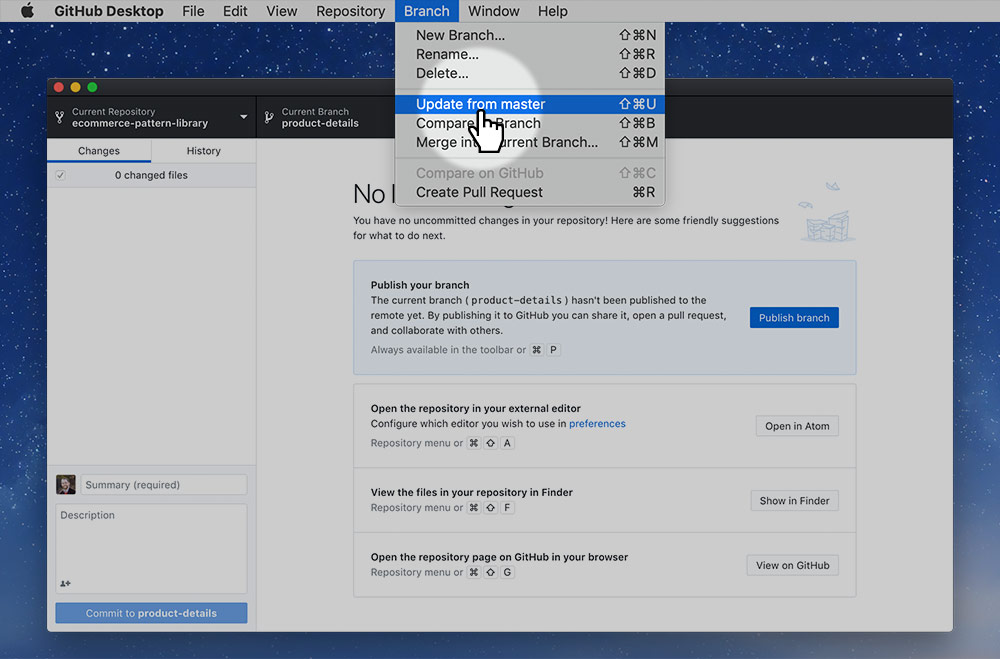We’re going look at how you can make adjustments to your pattern library—your repository—and get those adjustments copied down to your teammate’s already cloned repositories.
I expect you’ll have to update your pattern library to fix problems your teammate will run into. This lesson will show you how to push code changes to your teammate’s cloned repository.