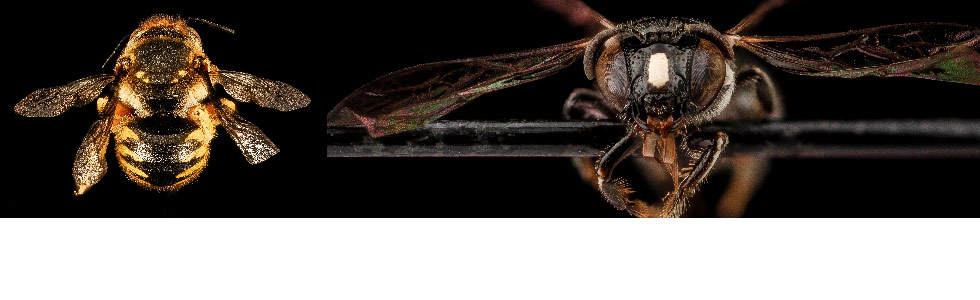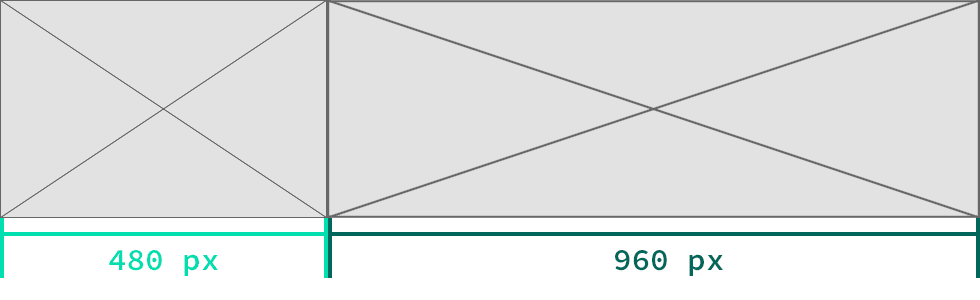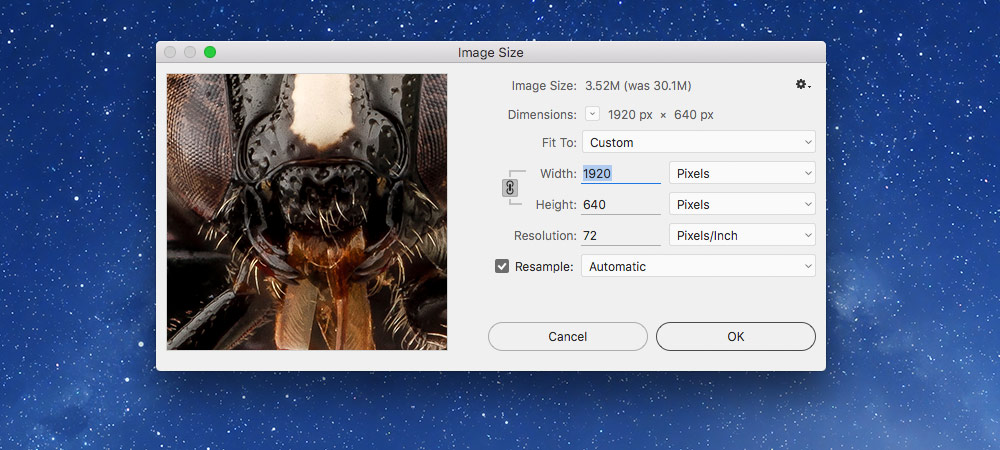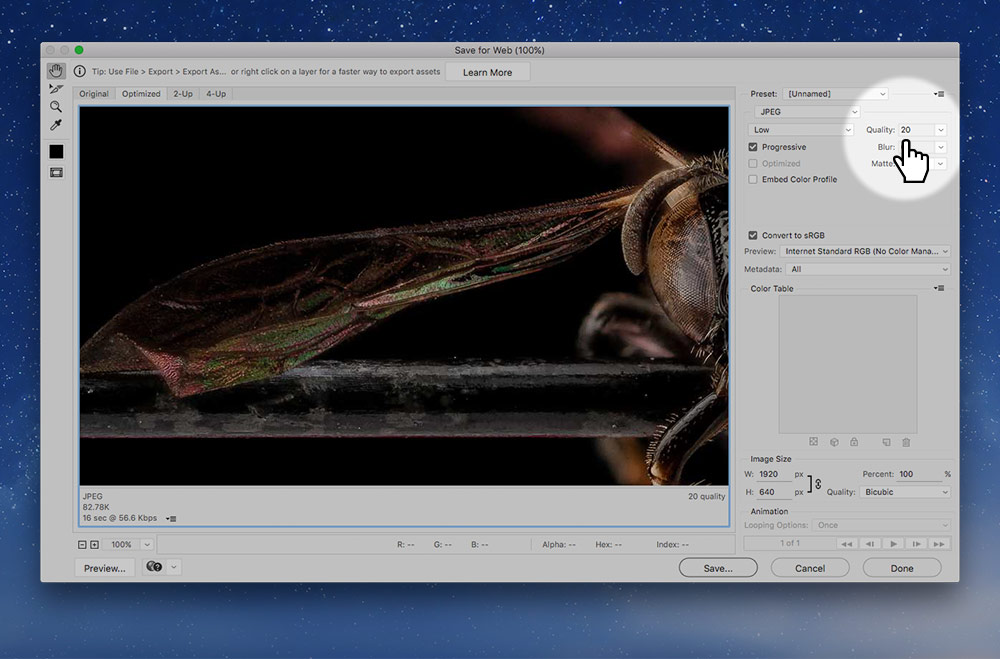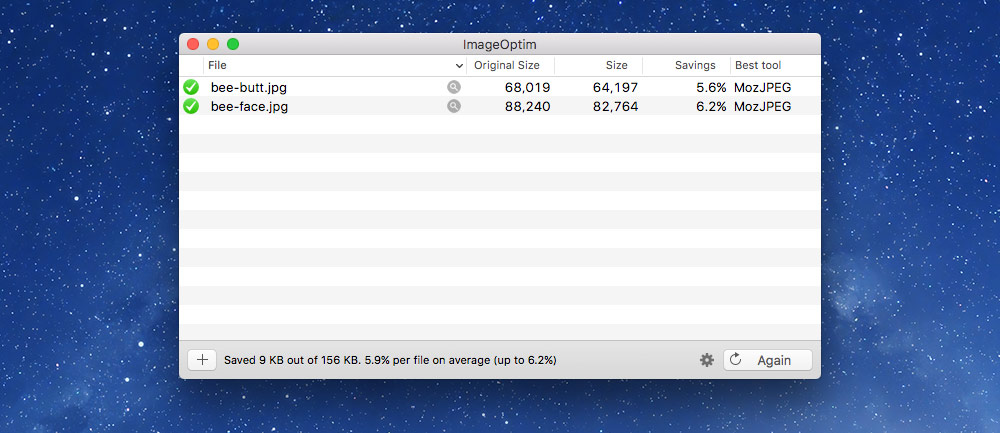We’re going to explore how to export images so they’re clear on retina screens.
The technique we’re going to look at is called “Compressive JPGs”—essentially we make them double the width and scale them down while significantly reducing the quality.
This is what it should look like when it’s done: