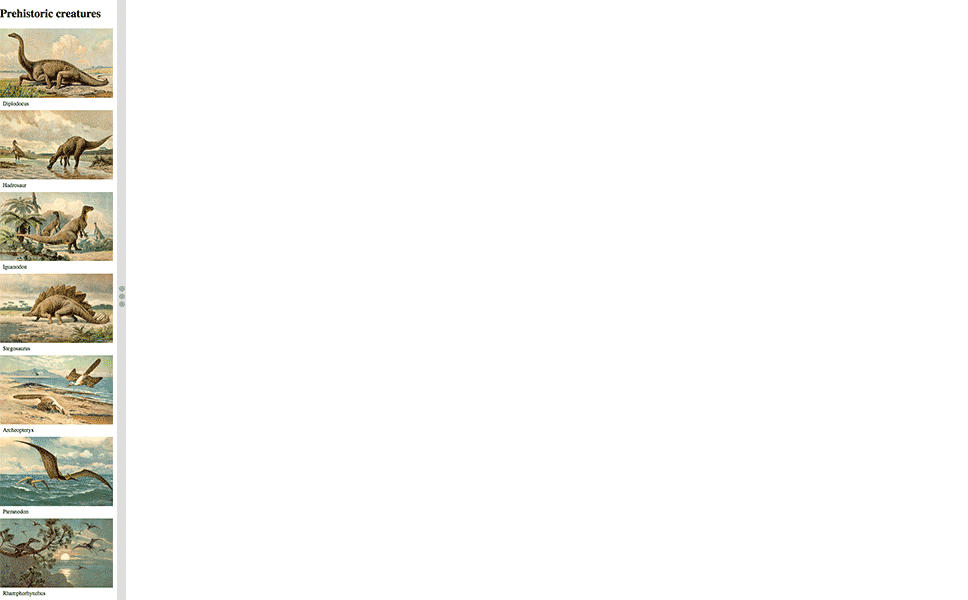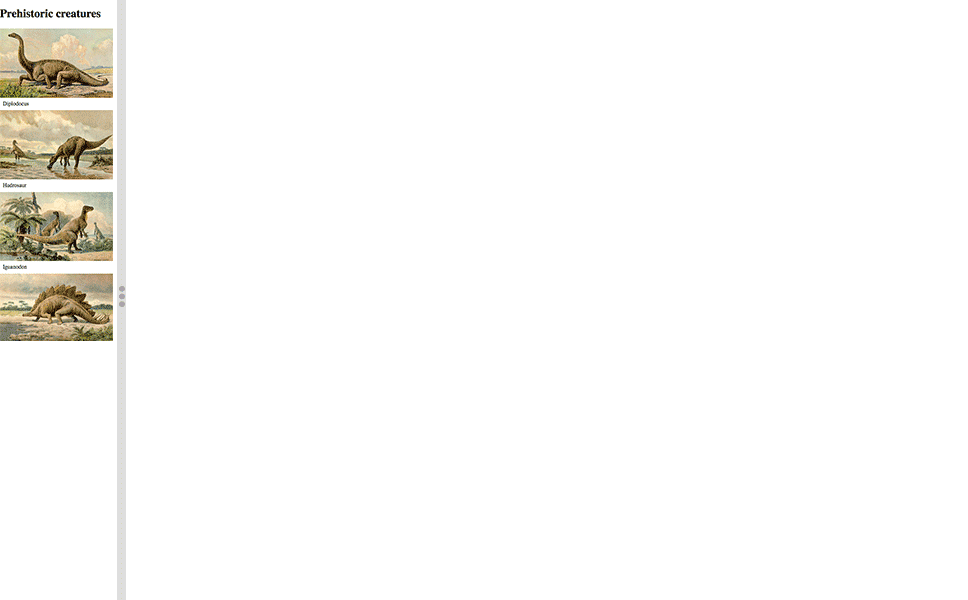Gridifier is a tool I created for myself that generates a responsive grid. It was inspired by lots of other grid systems like Bootstrap, Pure.css and Foundation but has it’s own features and doesn’t require you to use the whole framework to implement it in your websites.
Let’s look at how to use Gridifier in your website.
This is what it should look like when it’s done: